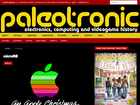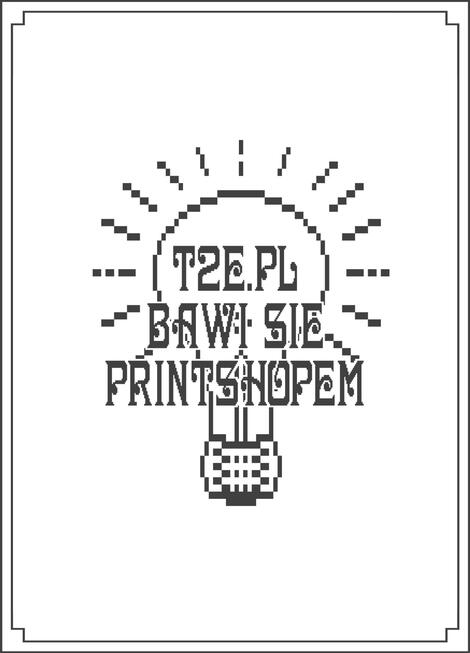
Banerki, napisy, grafiki z gotowych clipartów? Giełdowy oldskool z Apple II tylko w Octalyzerze (microM8):)
December 24, 2017 Color dot-matrix printing now available…
- The elves have been working hard, and microM8 now has Epson colour printer support just in time for Christmas. Using colour Print Shop (available in /appleii/disk images/applications/print shop) you can print colour cards, posters and more.
- When you print, the output ends up in your /(home directory)/microM8/MyPrints folder in PDF format.
- The printer settings are: 4-colour / 3-colour / Monochrome Epson MX via a Parallel card in slot 1.
- Your existing copy of microM8 should automatically update with the printer support, otherwise you can download it from here.
MicroPAK files December 6, 2017
MicroPAK files encapsulate other files that pertain to “upcycled” legacy software, or a microM8-native application. They can contain disk images, BASIC or binary code, data files, text files, images, music or audio. They have the extension .PAK
You can “boot” them by selecting them (enter) in the Catalog, or modify their contents via the Control-Shift-O key combination.
In addition to bundling relevant files, there are additional configuration files that allow you to customise the virtual machine. You can also specify additional “control” BASIC programs to run in additional virtual machines which can monitor and modify the state of the “root” program (running in the primary virtual machine, see further in this document for more information.)
You can create a .PAK file using two methods, depending on what you wish to do:
If you wish to start out with a default set of configuration files, you can create a PAK by selecting a DSK, NIB, APL, INT or BIN file in the Catalog (accessible through Shift-Control-~) and pressing Shift-Control-P. It will be created in your /Local file directory.
If you want to create a PAK from a running disk or application and save all of that sessions current settings into the PAK file, press Shift-Control-P outside of the catalog, while the session is running. It will similarly be created in your /Local directory.
Configuration files
Configuration files allow you to change many of the “default” settings of the virtual machine, add backdrops, overlays, sound and music, change colours, specify camera location and much more!
You can edit the files by Control-Shift-O(pening) the PAK file in the Catalog. You will notice the following .cfg files:
audio.cfg
boot.cfg
camera.cfg
control.cfg
input.cfg
palette.cfg
video.cfg
Select the configuration file you would like to edit and press Control-Shift-E. Press Control-Shift-O to save the file once you’re done editing it, or Control-Shift-Q to exit the file editor without saving.
To see your changes take effect, back out of the PAK file and re-select it with the Enter key to “reboot” it.
See the micropak-help.txt file in the /micropaks folder for descriptions of all the config file settings.
Control programs
You can use microM8 @functions to extend Applesoft BASIC and manipulate the virtual machine running the disk / binary / program. microM8 has the ability to run up to 8 concurrent sessions. You can manually switch between them using Shift-Control-1 through Shift-Control-8. Using the @vm.* family of functions (specifically @vm.redirect) you can have a BASIC program in one VM affect the memory and settings of another.
In the case of microPAK files, the root disk / binary / program specified in the boot.cfg ALWAYS loads into slot one. Control programs that you specify in control.cfg load into successive slots two, three and so on.
Look inside the microPAKS in the /micropaks folder (using Control-Shift-O) for example control programs.
You can also do funky things like monitor memory addresses for specific values, or set permanent fixed values (for cheating!) More on this soon.
Configuration file settings descriptions
See the micropak-help.txt file in the /micropaks folder for more information.
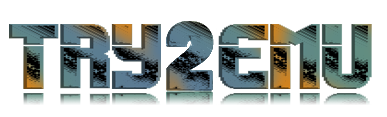
![[Apple] Micro8 (Octalyzer) 12/02/19](/Photos//www/photo/201711/microm8-nowe-logo-octalyzera.png,134)
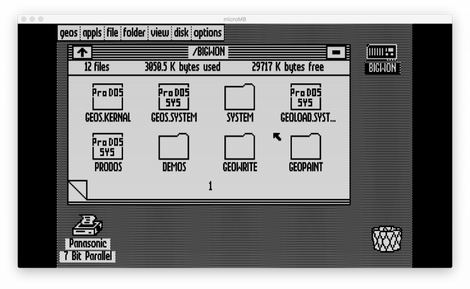
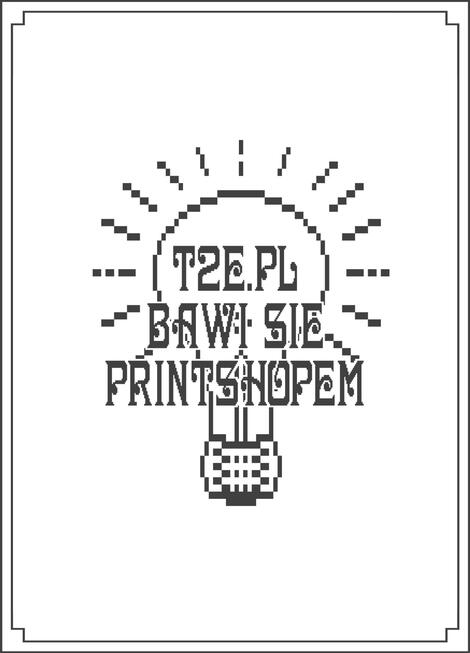
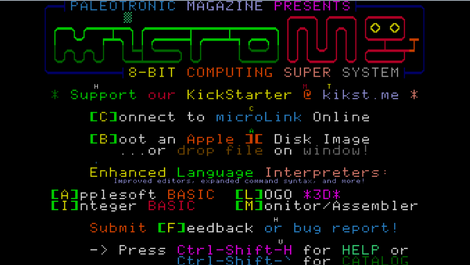
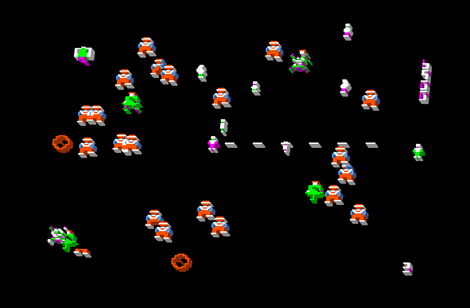
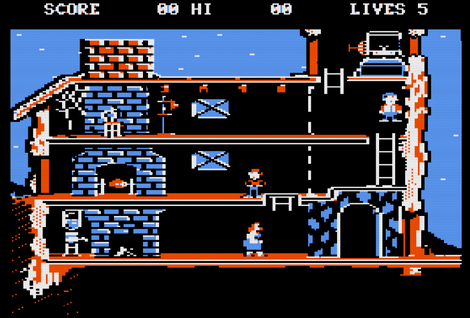

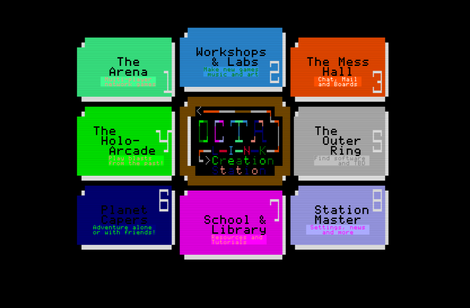
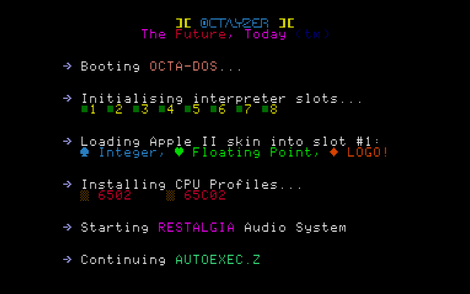
![[CGB] SameBoy 0.16.3 12/04/2024](https://www.t2e.pl/Photos//www/photo/201906/sameboy-logo.png,134)
![[Apple IIe] AppleWin 1.30.18 23/03/2024](https://www.t2e.pl/Photos//www/photo/201702/applewin-new-logotype.png,134)
![[Apple] SheepShaver 25/02/2024](https://www.t2e.pl/Photos//Photos/www/photo/202402/apple-ppc-sheepshaver-macos9-2-pagemaker.png,470,134)
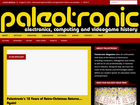 Paleotronic Magazine celebrates the best of yesterday’s technology, showcasing the most memorable video games, computers, audio-video technologies and more while also providing fun and interactive learning opportunities through software programming and foundational electronics engineering activities.
Modelled on the computing and video-game magazines of the 1980s, Paleotronic will provide a monthly dose of both nostalgia and education, highlighting the best (and worst) of early electronics with a modern context, and provide ways to leverage their lessons to solve current problems or find new (old) ways to be entertained!
Paleotronic Magazine celebrates the best of yesterday’s technology, showcasing the most memorable video games, computers, audio-video technologies and more while also providing fun and interactive learning opportunities through software programming and foundational electronics engineering activities.
Modelled on the computing and video-game magazines of the 1980s, Paleotronic will provide a monthly dose of both nostalgia and education, highlighting the best (and worst) of early electronics with a modern context, and provide ways to leverage their lessons to solve current problems or find new (old) ways to be entertained!